
Recently Apple has split the development of iOS 13 into iPhones and iPads (https://www.apple.com/uk/ipados/) – trying to make the iPad more like a laptop or Microsoft surface device. Most of the articles on the web focus on how the iOS works on an iPad Pro (starting price £769) this article is how one feature of iOS 13 for iPad works on my ordinary iPad (starting price £349) and has really helped my work flow.
The Kit
I have:
- The previous model iPad 32GB with a 9.7inch screen – Wi-fi version – with a folding Apple screen cover that can be used as a stand (https://www.apple.com/uk/shop/product/MX4V2ZM/A/smart-cover-for-ipad-7th-generation-and-ipad-air-3rd-generation-alaskan-blue?fnode=9a)
- A first generation Apple Pencil (https://www.apple.com/uk/shop/product/MK0C2ZM/A/apple-pencil-1st-generation)
- A blue tooth folding keyboard from eBay – it is laptop sized and has full travel keys (sorry no link for this)
- A 128GB Sandisk Wi-fi enabled memory stick – I connect it to the iPad via Wi-fi and to my laptop with USB (https://www.sandisk.co.uk/home/mobile-device-storage/connect-wireless-stick)
- I carry all this in a Knomo, Knomad case – they now make one with a shoulder strap, mine does not have that (https://uk.knomo.com/collections/mens-organisers?_=pf&pf_opt_device_size=10.5%22)
- Plus a selection of cables, Apple folding pin plugs (https://www.apple.com/uk/shop/product/MGRL2B/A/apple-5w-usb-power-adapter-folding-pins), extra battery (https://www.anker.com/products/variant/powercore-5000/A11090110), Apple HDMI adapter (https://www.apple.com/uk/shop/product/MD826ZM/A/lightning-digital-av-adapter), head phones (not Apple) and and other bits, including my iPod and some coffee money.
- Office 365 subscription – favourite app OneNote second favourite app OneDrive
- The only thing that does not pack into the case is the Apple supplied 12W for the iPad (https://www.apple.com/uk/shop/product/MD836B/B/apple-12w-usb-power-adapter)
The Test
This Saturday I started the research for one of the final projects I have to complete for my Masters degree and rather than carry my laptop into the library I went with my portable kit. (Kamila makes sure we all keep up with supplying her with a constant stream of blog articles, so I thought this was a good opportunity to combine study and blogging – https://www.octagontech.com/our-blog/.)
The day started with catching up with the lecture videos – supplied to us via the distance learner web site. Then reading the project specification – a .pdf file that I saved into the University folder in my OneDrive and then I was able to annotate that using the Apple Pencil and saving that version of the file – I then printed it out with the annotations, direct from my iPad (I did have to walk round to a nearby client site to do that, I do not have printing privileges at Lincoln University).
I then used the Apple Pencil and OneNote to start to draw out a network design of the system we have to create for the coursework – easier than on paper as the mistakes are easily rubbed out.
All of the above was possible with the previous iOS it was the research stage where the new iOS really speeded up my work. I was able to have three screens open on the iPad at once.
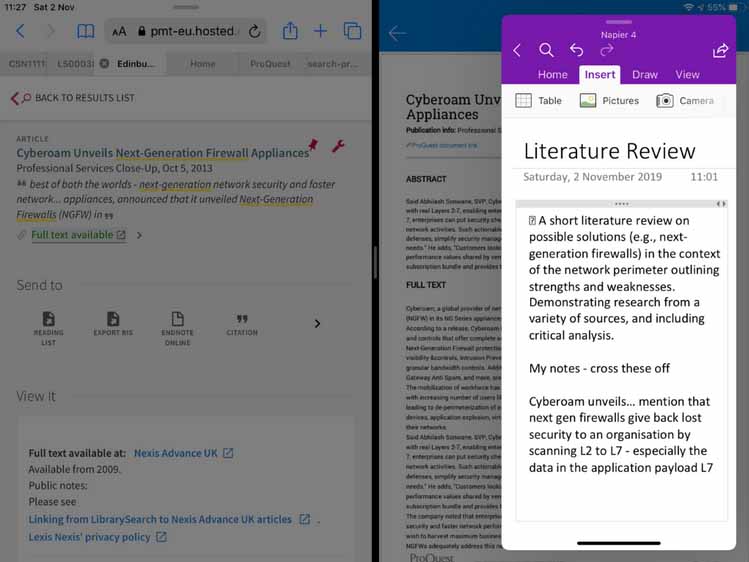
Above I have the Edinburgh Napier University library site one on one half of the screen, on the right I am reading a .pdf that is saved in OneDrive and in the small pane is OneNote where I am making some initial notes for future reference. The small pane can slide across the screen as I need to access either the library, for a new article or OneDrive when I want to read/annotate that article. If I want it out of the way, I can slide the floating window off the side of the screen and slide it back when I need it. There is even an option to have several floating screens off to the side and select the one you need to bring into view – hiding it away when finished and bringing another into view. One more thing the background screens above use the screen 50/50 but it is possible to slide them to 25/75 as required whilst working. Obviously you can copy/cut/paste as needed.
Having all these screens available has really helped when studying – but it is now something I regularly use during my working day, I can have an email open, a Word document and then hand writing notes into OneNote when I have someone on the phone. No more sibling notes onto paper that I had to hand. I really hate making notes onto paper – you can bet I will loose them, if I do have to use paper I scan them into OneNote or OneDrive as soon as possible. This split screen mode with either OneNote or Apple Notes gets me really near to the (nearly) paperless office.
Another feature of the new iOS on iPad is the ability for the Files app access external storage for more than just photos. At the moment I do not have a compatible device – unfortunately my Wi-fi USB drive is not fully compatible – but I have asked Father Christmas for a plug in memory stick for my Laptop and iPad that is compatible with iOS and Files – https://www.amazon.co.uk/dp/B07PHMBSMT/ref=cm_sw_r_sms_tai_TSwVDb – look out for the upcoming Octagon blog about geeky Christmas presents where this is my recommendation.
In conclusion among all the features of iOS 13 (dark mode!!) this new split screen mode is the one that really makes the upgrade worthwhile for me.
Clive
CIO of Octagon Technology and part time student – Edinburgh Napier University, Advanced Security and Digital Forensics.
Kamila says
Although Clive has written this from the perspective of studying, this is the kit he carries every day for his work at Octagon. I send him out to meet clients and to deal with such things as future developments of client systems and investigations into computer misuse but his week is often unpredictable as issues arise that he has to address, so his office has to be portable and easy to use.
When in meetings he makes hand written notes, much better than trying to type as a client is speaking and these are shared back to the team as needed via different OneNote notebooks. The keyboard allows him to use Word and Excel as needed, faster than tapping away on the screen. The plain iPad allows him to quickly react to an urgent email or support a team member on another job without the delay of getting a laptop out or messing with a folding keyboard. Internet is provided by pairing the iPad with his iPhone if secure Wi-fi is not available (if you would like to know why he rarely uses client Wi-fi and why he does not recommend you just sharing yours, he has a blog about that coming soon.)
All of this is possible because at Octagon we embrace Office 365 for Business and have a security policy that allows us to use it to allow all our people to work securely from whereever they are.
If you would like to know more about how you as a business owner or senior manager can take control of your data and security and still have a flexible, satisfied work force then give me a call and I will organise you and Clive to have a coffee.


