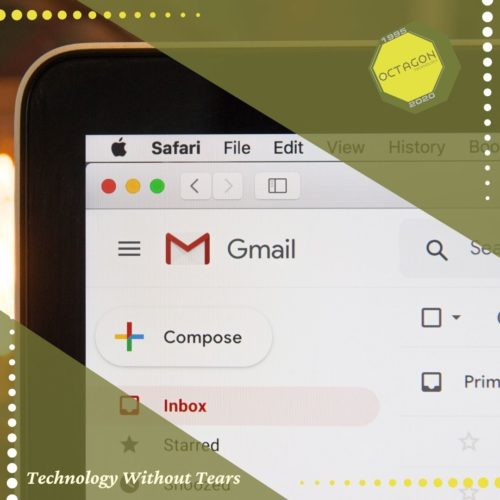Email has become the backbone for many businesses around the world, moving both important and trivial information quickly to as many people as you want. Like many things in life, its importance is most keenly felt during its absence and it always seems to go wrong at the worst time. Email is used for a great many things that you probably do in modern life and as such it tends to fill up with all sorts of useful bits of information. Your receipts from your orders and purchases, the account name for that site you visited once a while ago or it may be the only record of contacts you’ve made. It is therefore preferable to keep this information handy as you never know what you might need to refer back to.
There are several reasons you might lose your emails, or access to them. You may not have been in control of the account, the provider may stop their service ( or you didn’t pay them ), accidental or malicious deletions, perhaps you found everything gone because you hadn’t logged in for 3 months or your account was taken over by hackers and scammers. Some email services offer backup facilities, though many will backup their own databases but wont provide restoration to the end user.
Backing up email varies from being fairly straight forward job to a tricky venture. Webmail users might find that there is an export or backup function built in, or if not there may be a third party utility that will extract all the information and create a file you can then import elsewhere. In order to create a backup, you need to export the information to a file, I will focus on Microsoft Outlook as it is most common and easy to use. To create an outlook PST file, you need only click “File” and then “Open & Export”. This should bring up a list of options, near the bottom you should choose “Import / Export”. Outlook will then pop up a small box asking how to proceed, click “Export to a file” then on the next pop up select “Outlook PST file”. Outlook will then ask which folders you would like to save, you can select 1 folder or the whole mailbox however you like, next it will ask about duplicates which is only important if you are updating an existing PST file ( You can also choose where to save the PST here). Finally it will prompt you for an optional password for added security.
Now you have your backup.PST file sitting on your computer, which is good, this can be imported back at a later time. On the other hand you have the PST file sitting on your computer, which is bad as it is at the same risk as all the other files on your computer. A fatal drive crash, or stolen laptop would render your backup pointless. It is much better to keep email or any backup in a different location, e.g. another computer, another building or the cloud. It is also wise to backup frequently, should you end up losing data then the more up to date your backup the better.
Remember, everything goes wrong eventually, consider what you cannot afford to lose and act BEFORE Murphys law takes effect.
Ben
Client Support